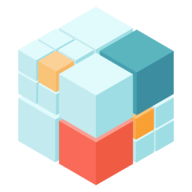Test Cluster Quickstart
This will help you setup a testing, local instance of IPFS Cluster using Docker and Docker Compose. The objective is that you get a quick preview of what is to run an IPFS Cluster and how you can interact with it. To successfully follow these instructions you need to be familiar with Docker and with running commands from the command line (including checking out a git-repository).
We will be starting a 3-peer cluster (along with IPFS daemons) using a docker compose template. Once the cluster is up and running, we will be interacting with one of the peers using ipfs-cluster-ctl.
0. Install Docker and Docker Compose
1. Download ipfs-cluster-ctl
Download and uncompress the latest version ipfs-cluster-ctl for your platform from dist.ipfs.io into a folder of your choice.
ipfs-cluster-ctl is the command-line client to the the IPFS Cluster daemon which we will use to inspect the cluster, add and pin content.
2. Download the docker-compose.yml file
Download the docker-compose.yml and place it in the same directory as ipfs-cluster-ctl.
3. Start up the cluster
From the folder in which you downloaded both files, run:
$ docker-compose up
Wait until all the containers are running. You may see some errors because the cluster peers start too fast, before IPFs is ready, but they are harmless.
SELinux Users
If the services fail to start because of “Permission denied” errors, you may need to do the following:
- Look for AVC denials and grant the ipfs processes the needed SELinux permissions.
sudo chmod -R 1000:100 compose. The services seem to use therootuser when creating the compose directory.- Add
:zto the end of the volumes in the docker-compose.yml file. See Configuring SELinux Volumes in Docker for more information.
4. Play with the cluster
You should now have a 3-peer IPFS Cluster running! Use ipfs-cluster-ctl on a different terminal (same folder) to interact with it:
./ipfs-cluster-ctl peers ls # show information about the peers in the cluster
./ipfs-cluster-ctl add somefile # add a file to the cluster
./ipfs-cluster-ctl pin add /ipns/ipfscluster.io # pin the cluster website
./ipfs-cluster-ctl status <cid> # use the CID shown above to see the status in every peer
./ipfs-cluster-ctl pin ls <cid> # inspect the pin information
You can learn more about managing the pinset in the pinning guide.
When you are done, you can run docker-compose kill.